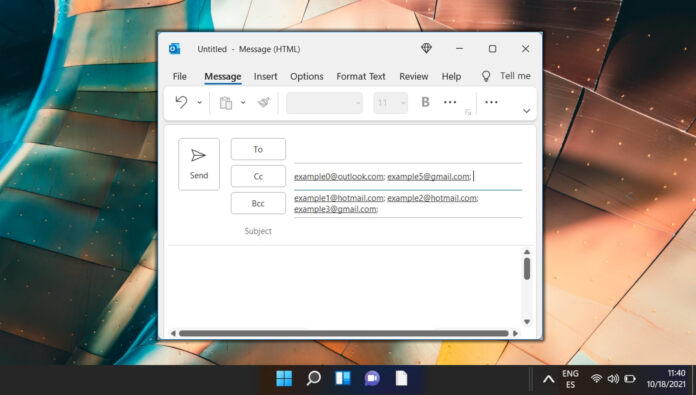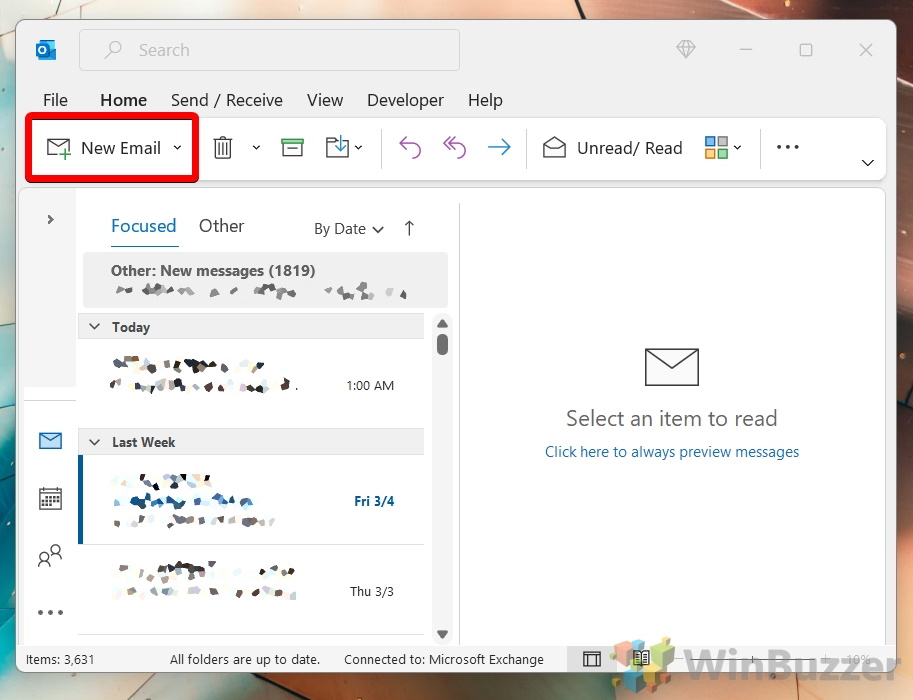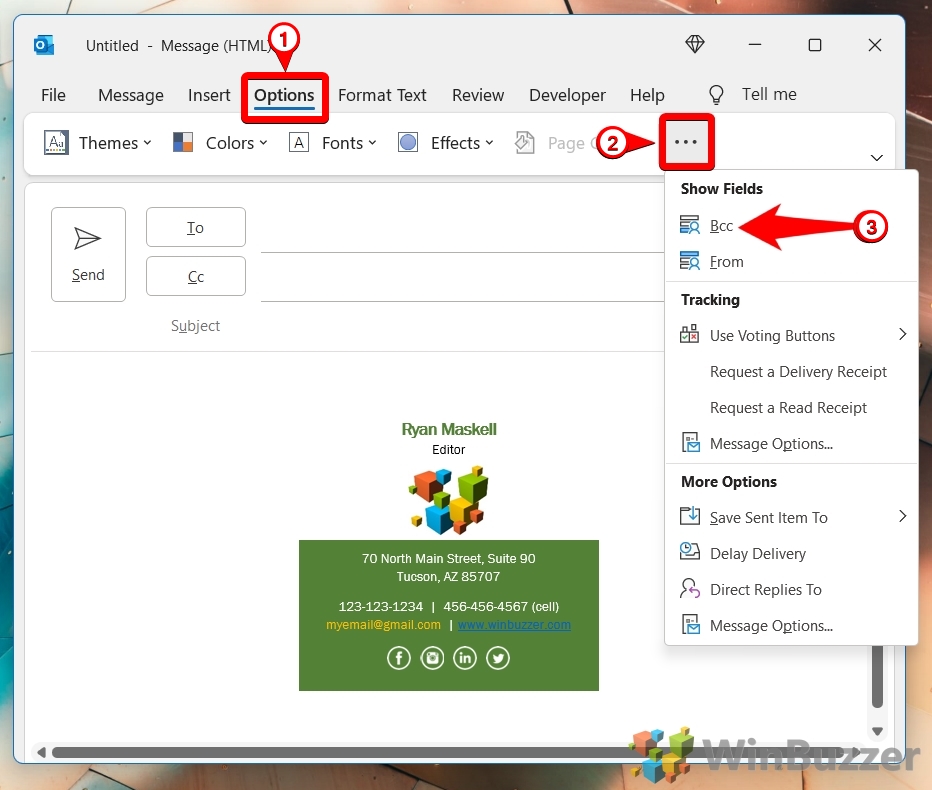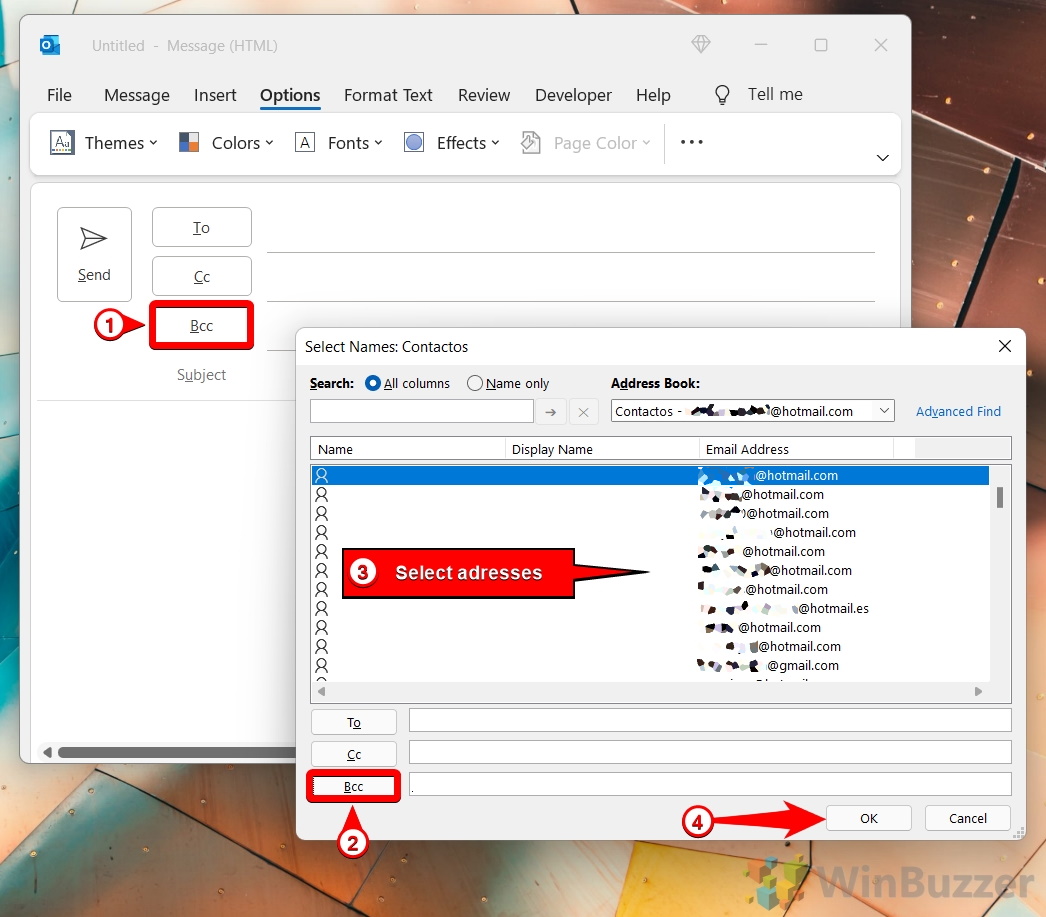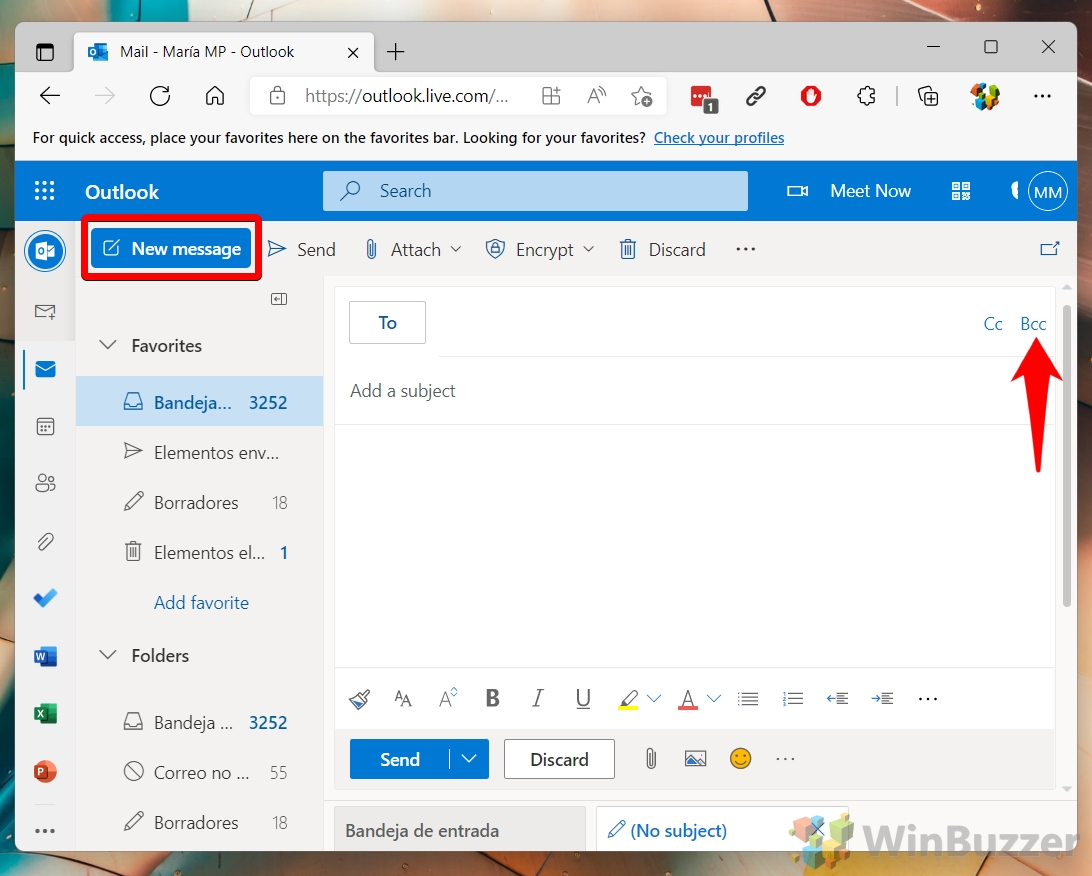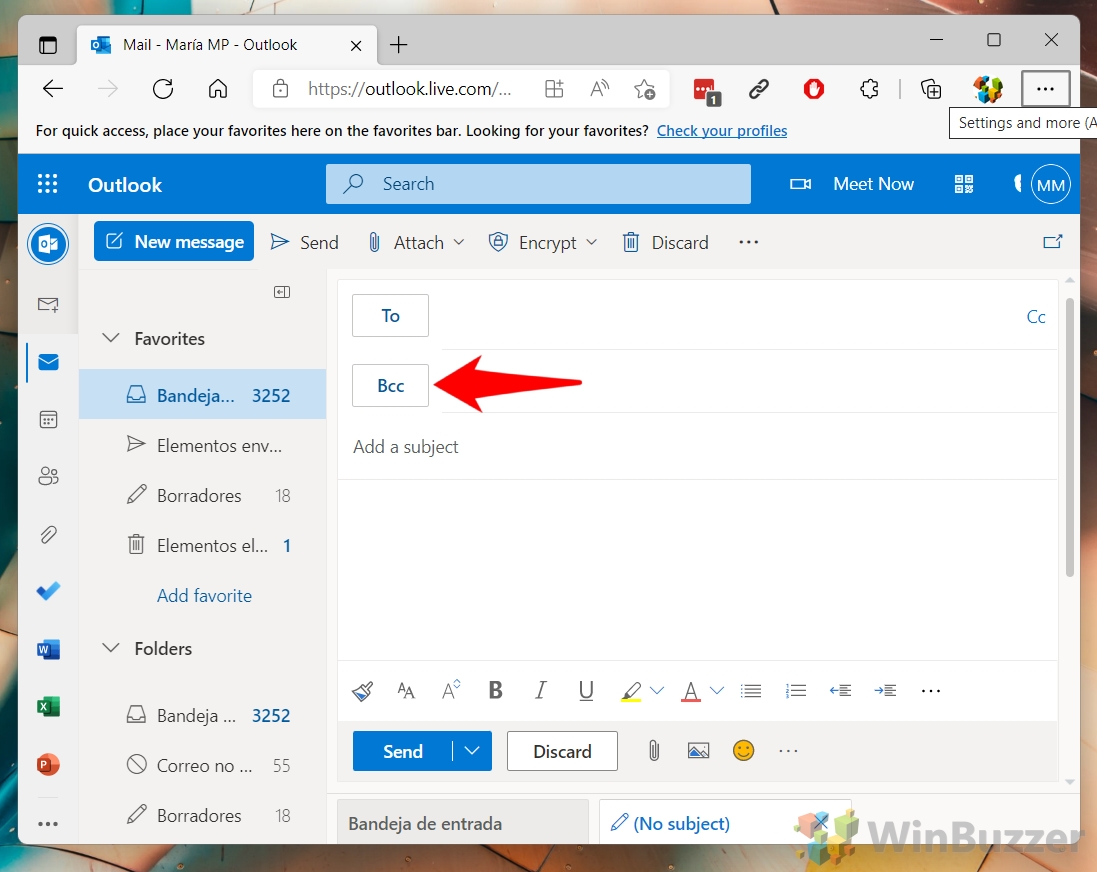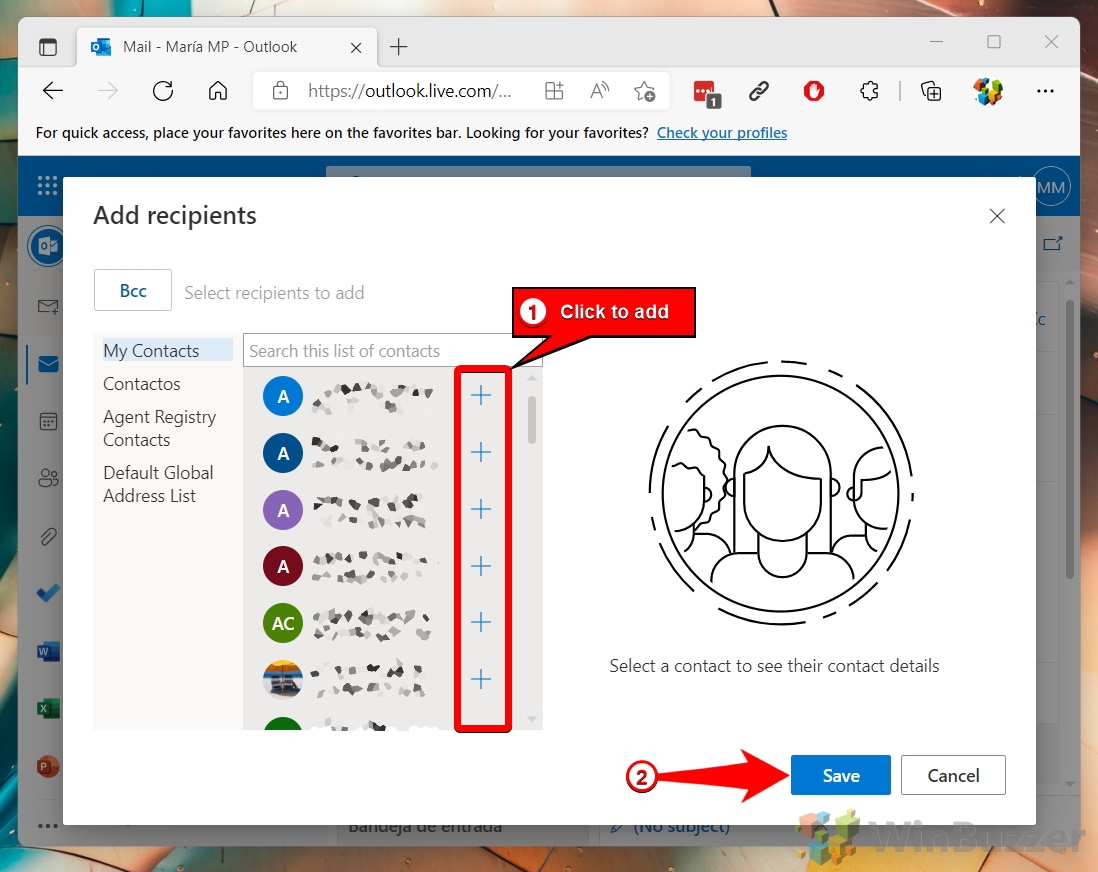1 How to Add Cc or Bcc to Outlook Desktop2 How to Add Bcc or Cc in Outlook for Web3 Extra: How to Add an Email Signature in Outlook4 Extra: How to Enable Dark Mode for Outlook
What is Bcc and Cc in Outlook? Cc stands for “carbon copy” and is a way to transparently copy an email across to additional recipients. Bcc, meanwhile, stands for “blind carbon copy”, and lets you copy in others without their name or email address being shown to other recipients. How does Bcc work? Recipients in the Bcc field can’t be seen by the primary recipients in the “To:” field, other recipients in the “Bcc” field, or those in the “Cc” field. Depending on the email software, Bcc recipients may be able to see “To” recipients or those Cc’d, but will never be able to see other Bcc recipients. As well as increasing privacy, Bcc stops mass email chains should one recipient in the chain hit the “Reply All” button. As Bcc recipients can see other Bcc’s, they’re unable to reply to everybody on the list. A non-essential Cc recipient can also be moved to Bcc so that they are unable to see future reply all’s. It’s usually considered polite to inform the recipient of this when it happens. Limitations of Bcc in Outlook Before you use Bcc, you should know that doing so increases the chance that an email will hit a recipient’s spam folder. This is because Bcc is a favorite tool of spammers and scammers. For the same reason, many email service providers limit the number of people that can be Bcc’d in a single message. To avoid spam filters, you should ensure the recipients know they’ll be getting an email and have you in their safe sender’s list. With all that said, let’s talk about how to add BCC or CC in Outlook desktop and Outlook web:
How to Add Cc or Bcc to Outlook Desktop
How to Add Bcc or Cc in Outlook for Web
Extra: How to Add an Email Signature in Outlook
Now you’re done, you can make your emails more professional by adding an email signature to your communications. To learn how to do so, follow our signature tutorial here.
If you’d rather add someone as a Cc, repeat the process but press the “Cc” buttons instead.
Extra: How to Enable Dark Mode for Outlook
If you’d like to avoid bleaching your eyes while doing so, follow our guide on how to enable dark mode in Outlook. As well as being easier on the eyes in dark environments, the mode allows you to be more consistent with your desktop theme.