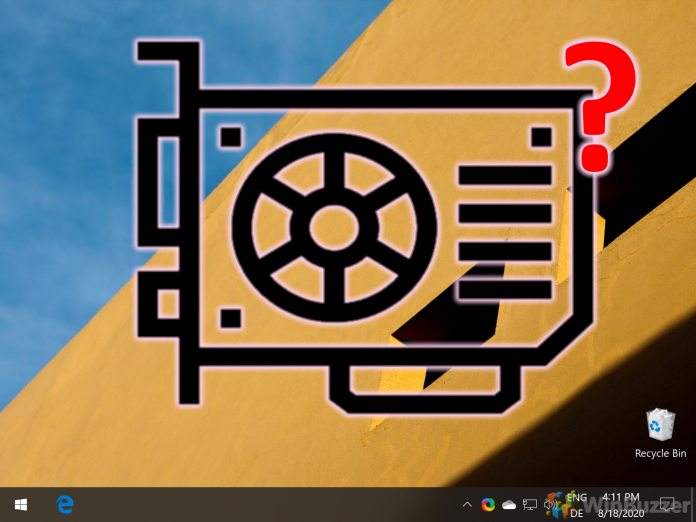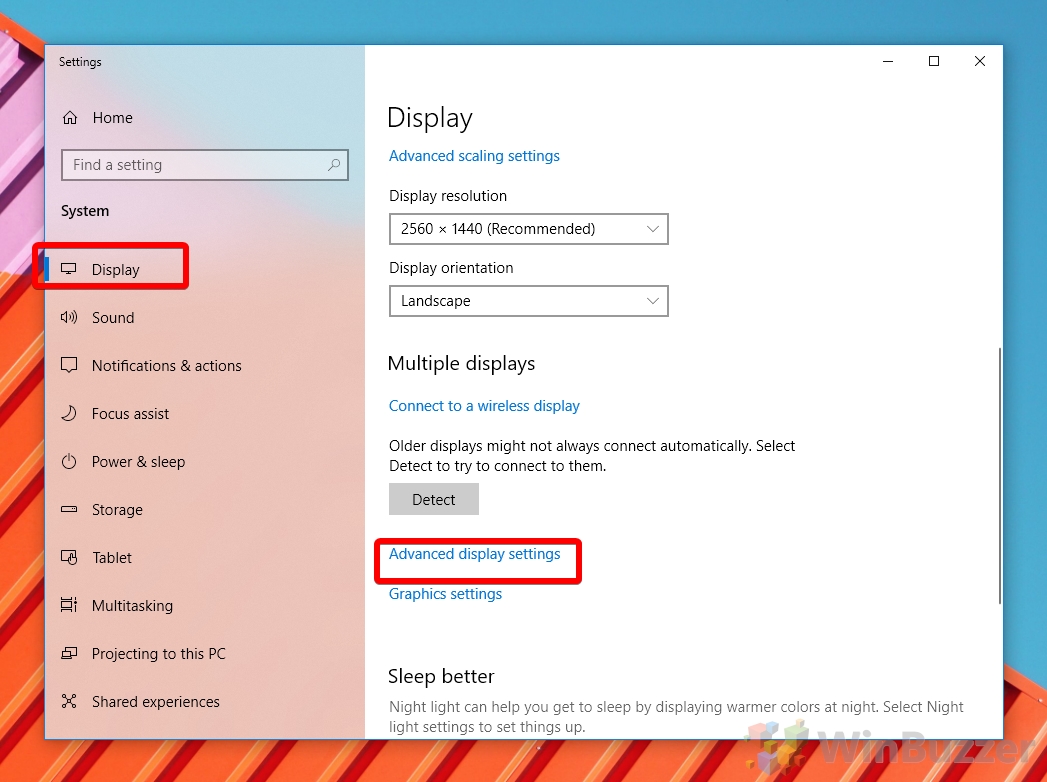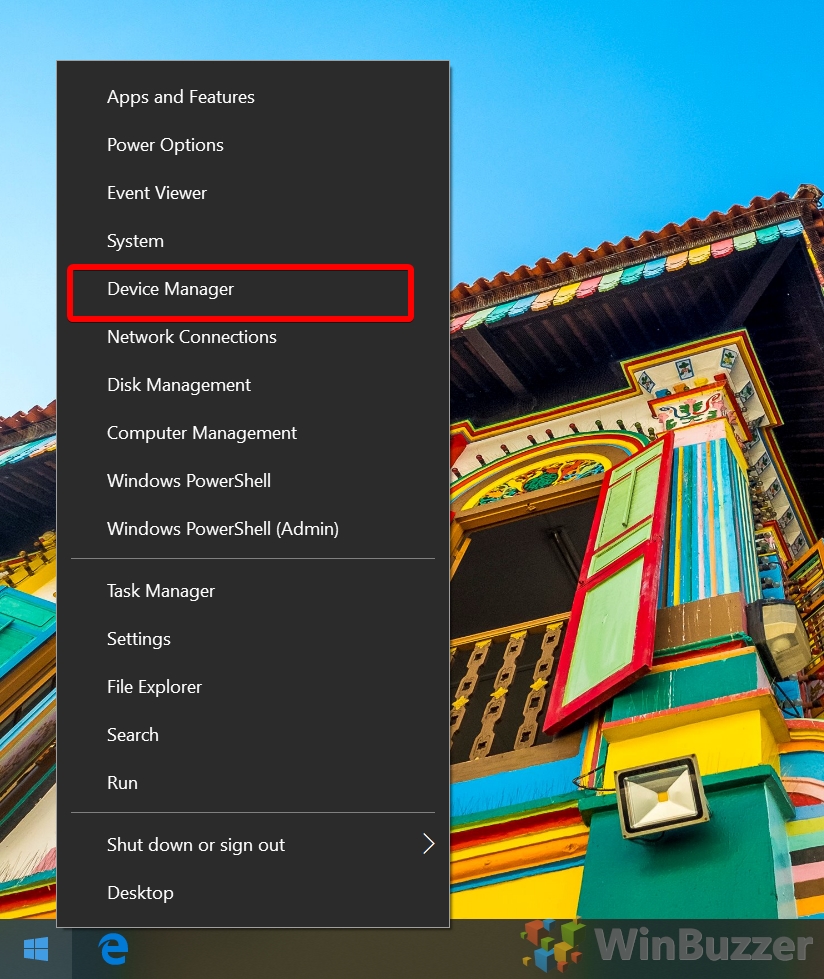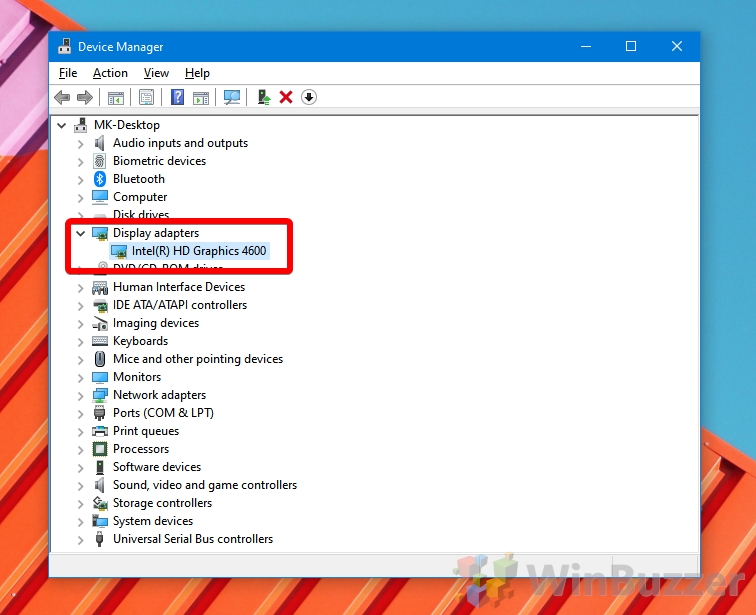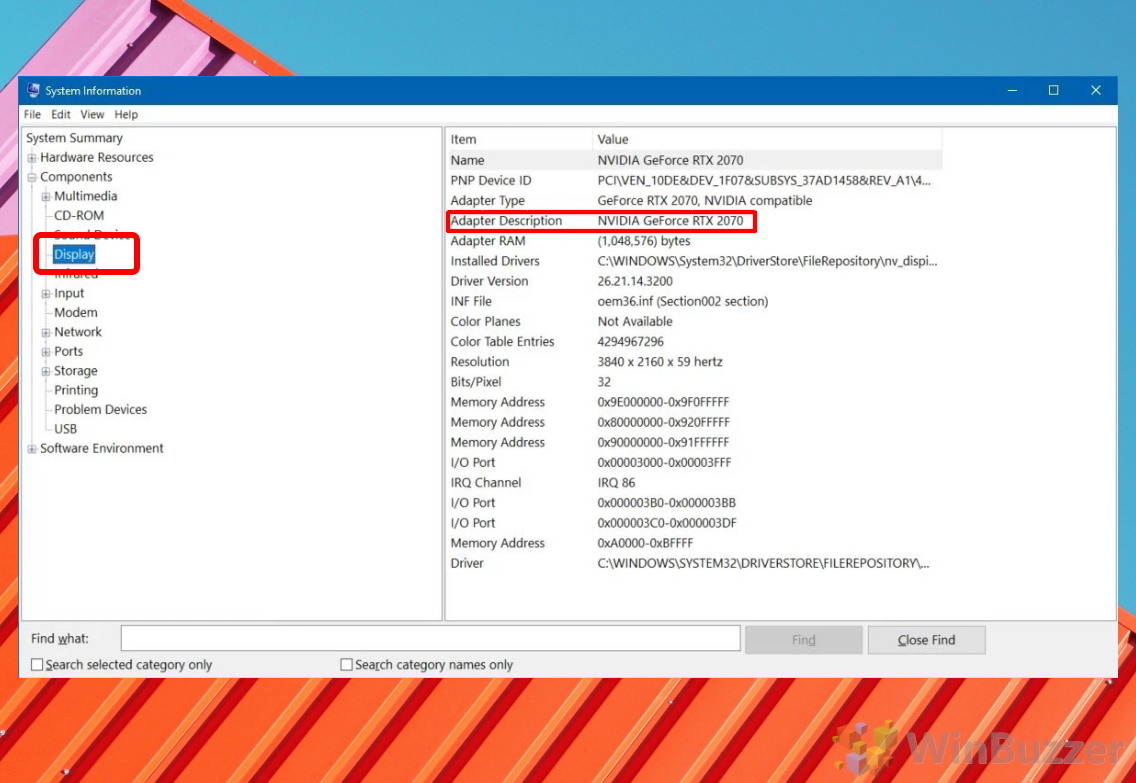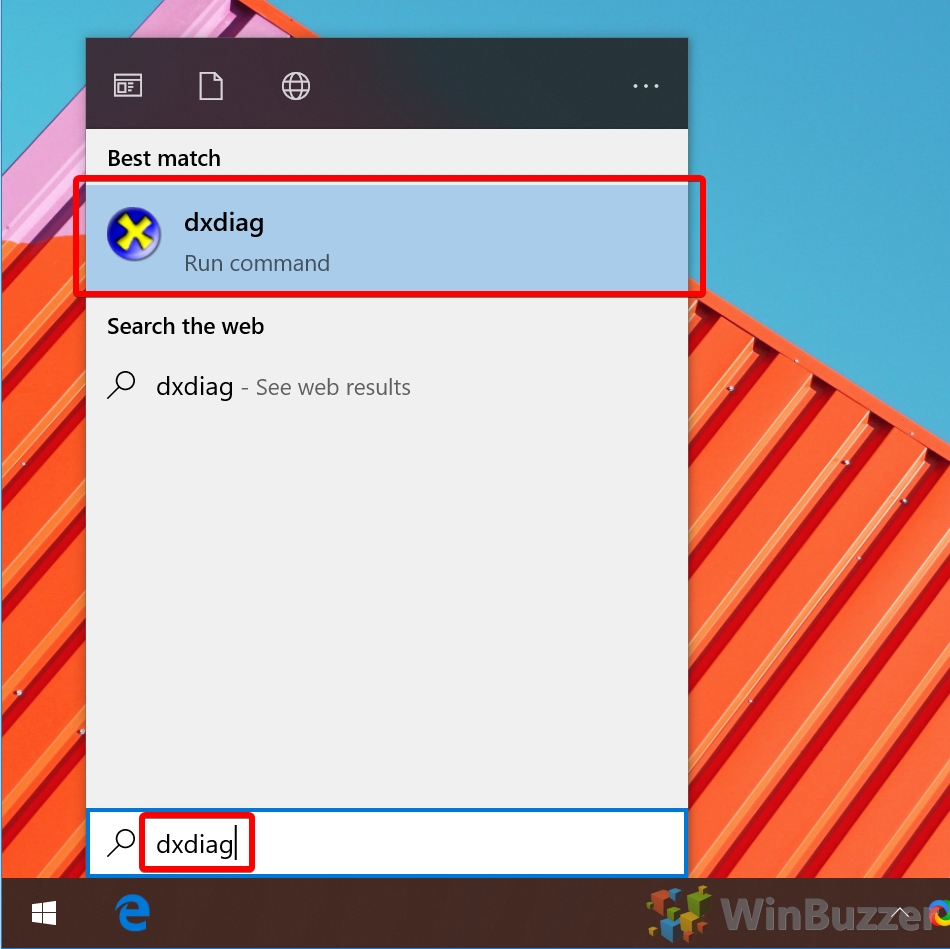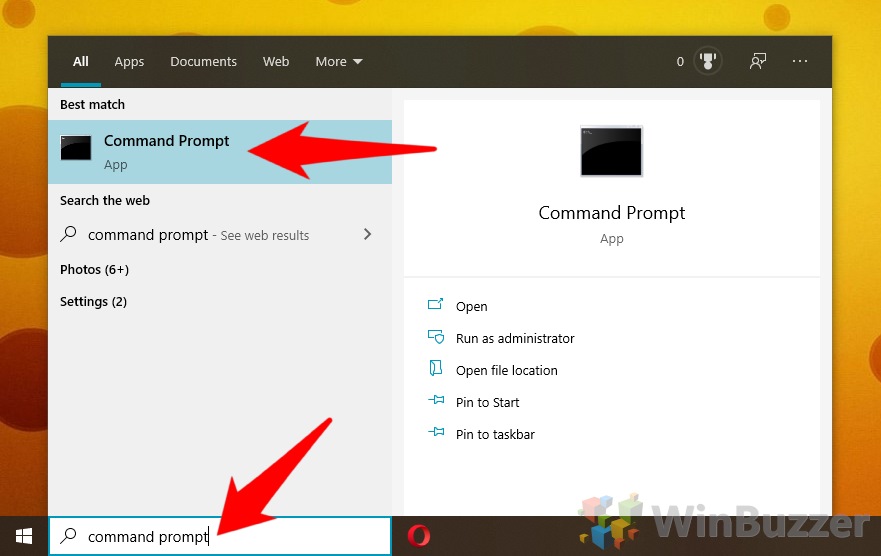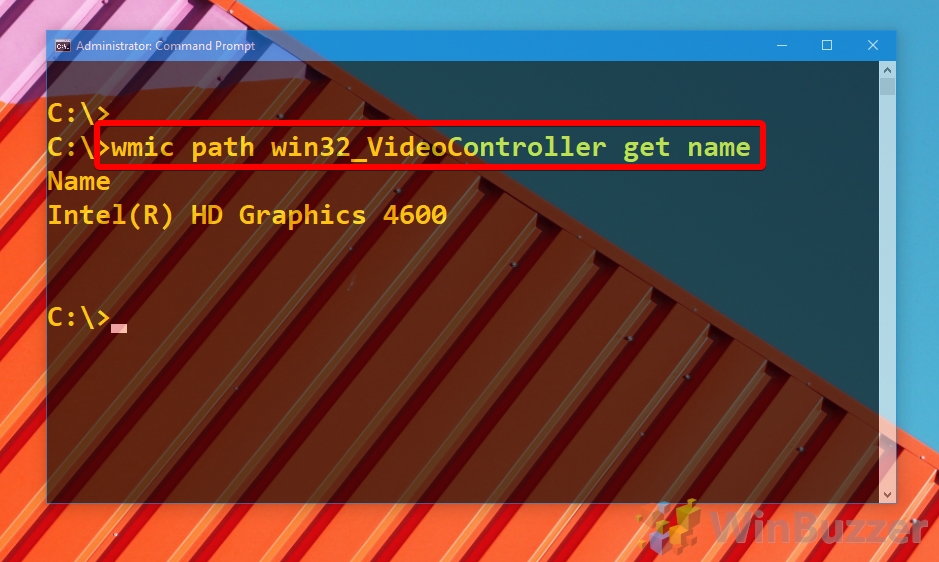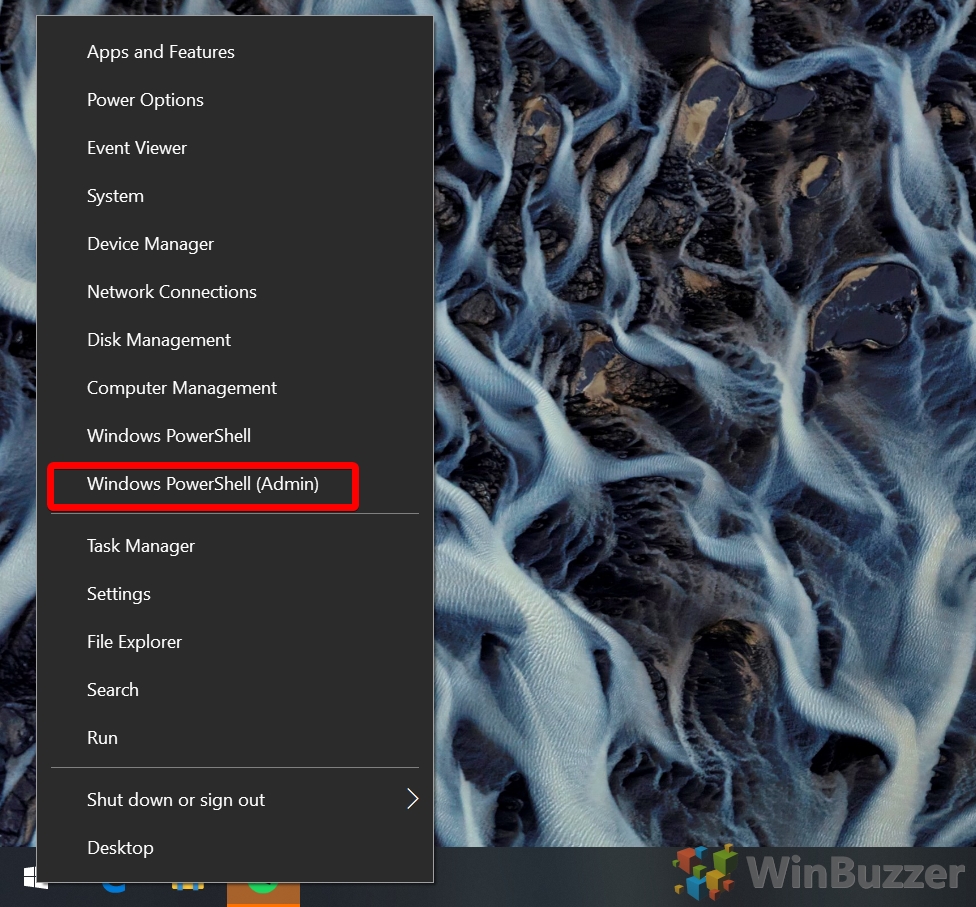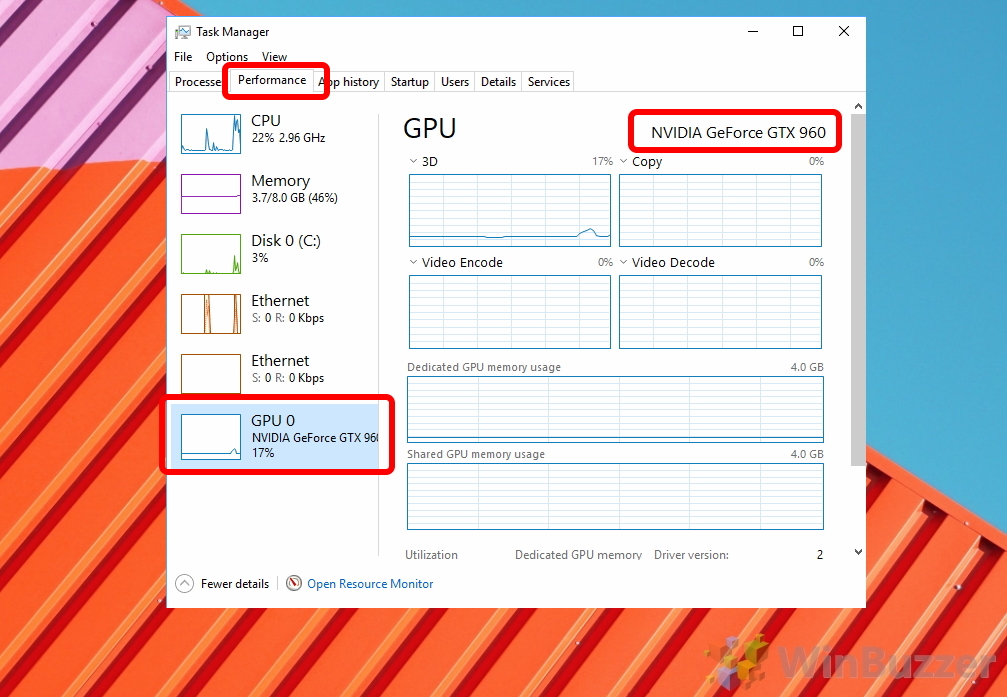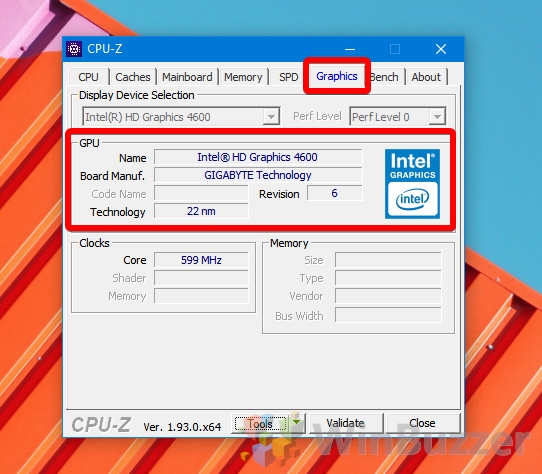1 How to Check Graphics Card on Windows 10 via Display Setttings2 How to Find Your Graphics Card on Windows 10 via Device Manager3 How to Check Graphics Card on Windows 10 via System Information4 How to Check Laptop Graphics Card or PC GPU via Dxdiag5 How to Check What Graphics Card You Have with Command Prompt6 How to Check What Graphics Card You Have with PowerShell7 How to Check Laptop Graphics Card or PC Graphics Card via Task Manager8 How to Check What Graphics Card You Have with CPU-Z9 How to Find Out Detailed Graphics Card Information with HWiNFO
While those with a PC GPU can often just open it up and look inside, many face confusion when wondering how to check a laptop graphics card. This can be especially difficult as some laptops have two graphics cards – the one integrated with the CPU and a dedicated one. Graphics card check on Windows 10: Discrete GPU or integrated As a result, we’re going to show you how to check what graphics card you have, but also how to determine which is your integrated graphics card. As a dedicated GPU is much faster for 3D rendering or gaming, this can be an important piece of information to get the most out of your device. Let’s get started:
How to Check Graphics Card on Windows 10 via Display Setttings
How to Find Your Graphics Card on Windows 10 via Device Manager
How to Check Graphics Card on Windows 10 via System Information
How to Check Laptop Graphics Card or PC GPU via Dxdiag
How to Check What Graphics Card You Have with Command Prompt
How to Check What Graphics Card You Have with PowerShell
How to Check Laptop Graphics Card or PC Graphics Card via Task Manager
How to Check What Graphics Card You Have with CPU-Z
How to Find Out Detailed Graphics Card Information with HWiNFO