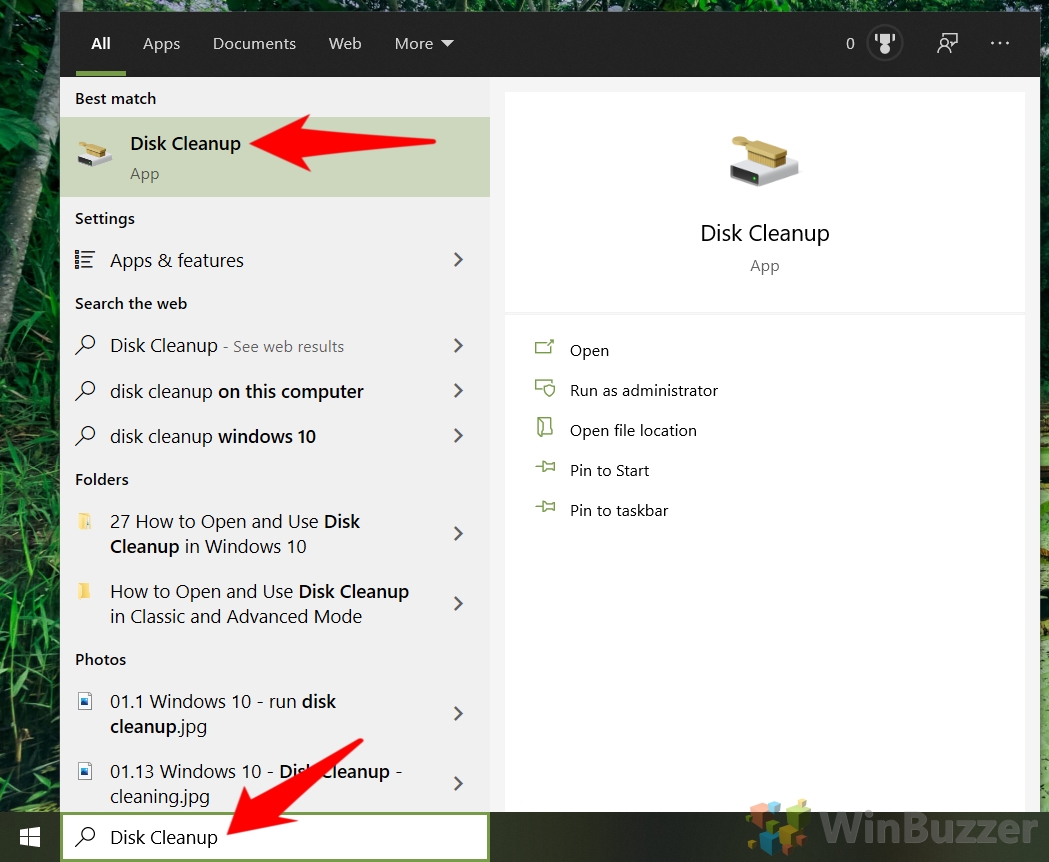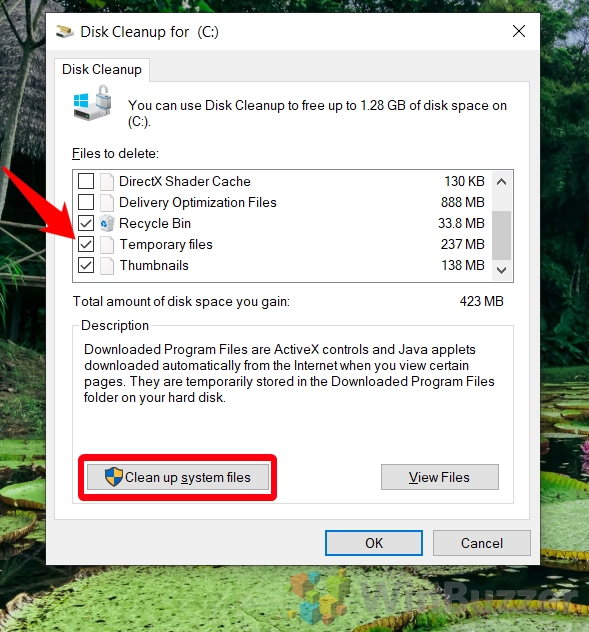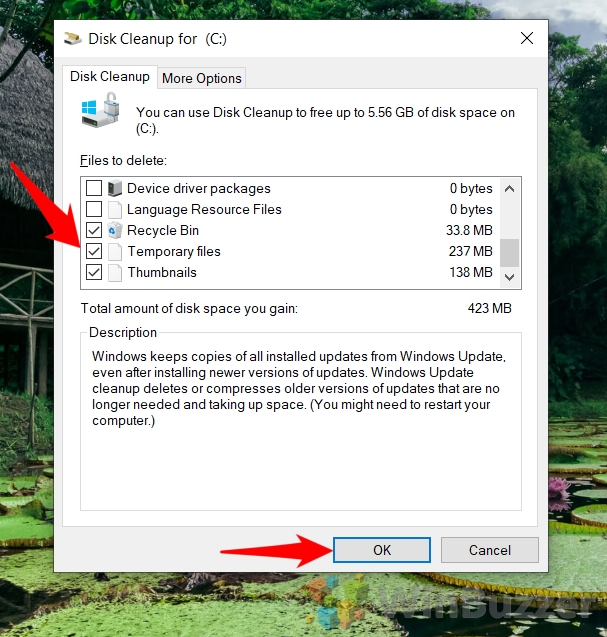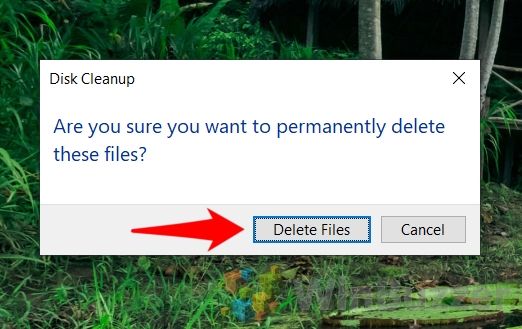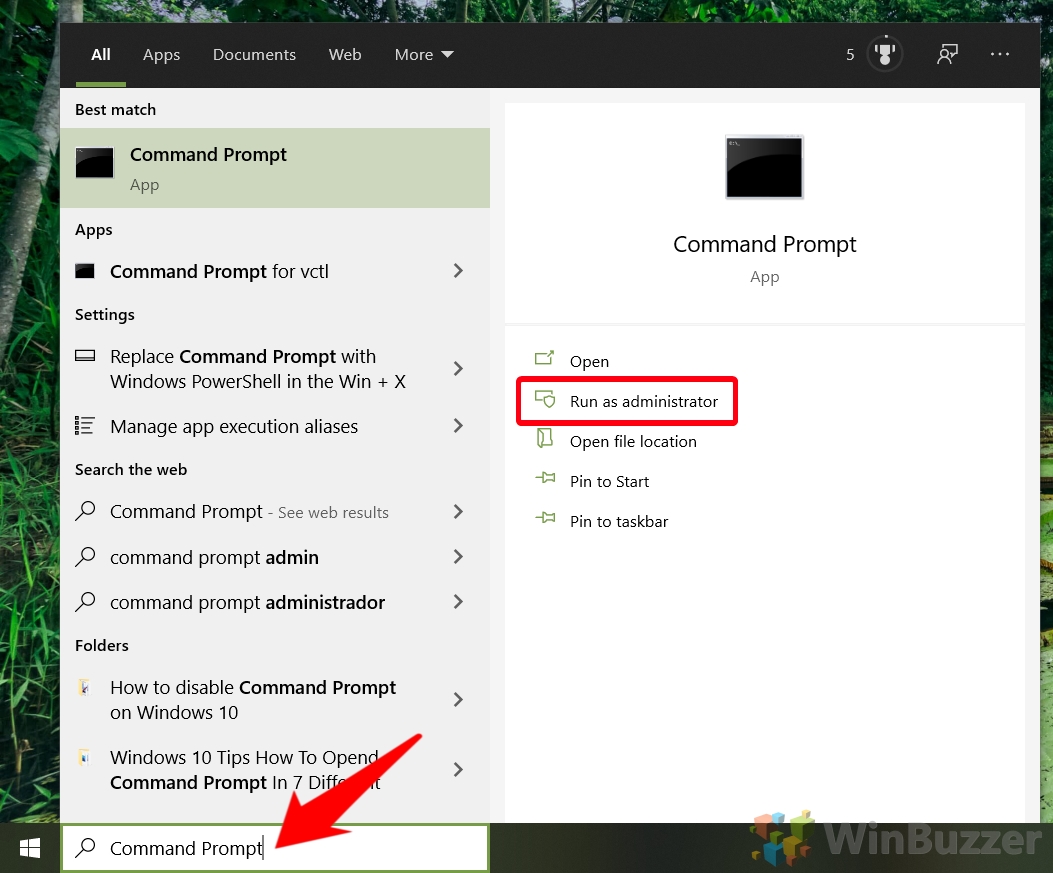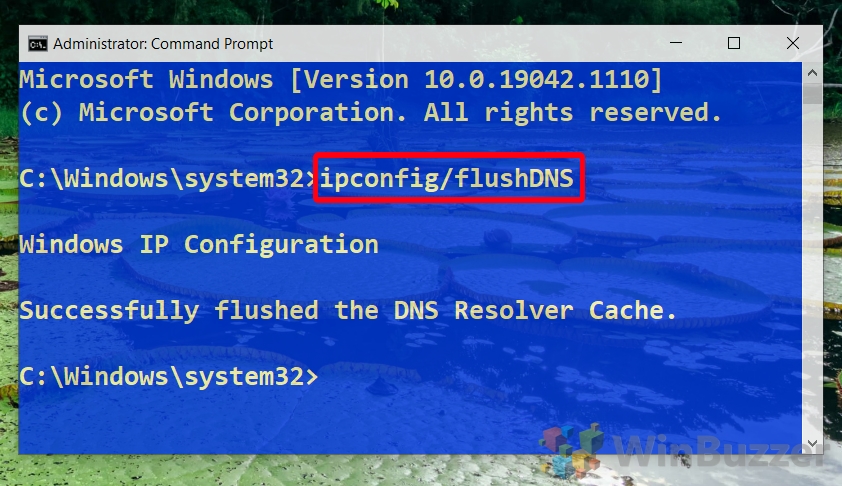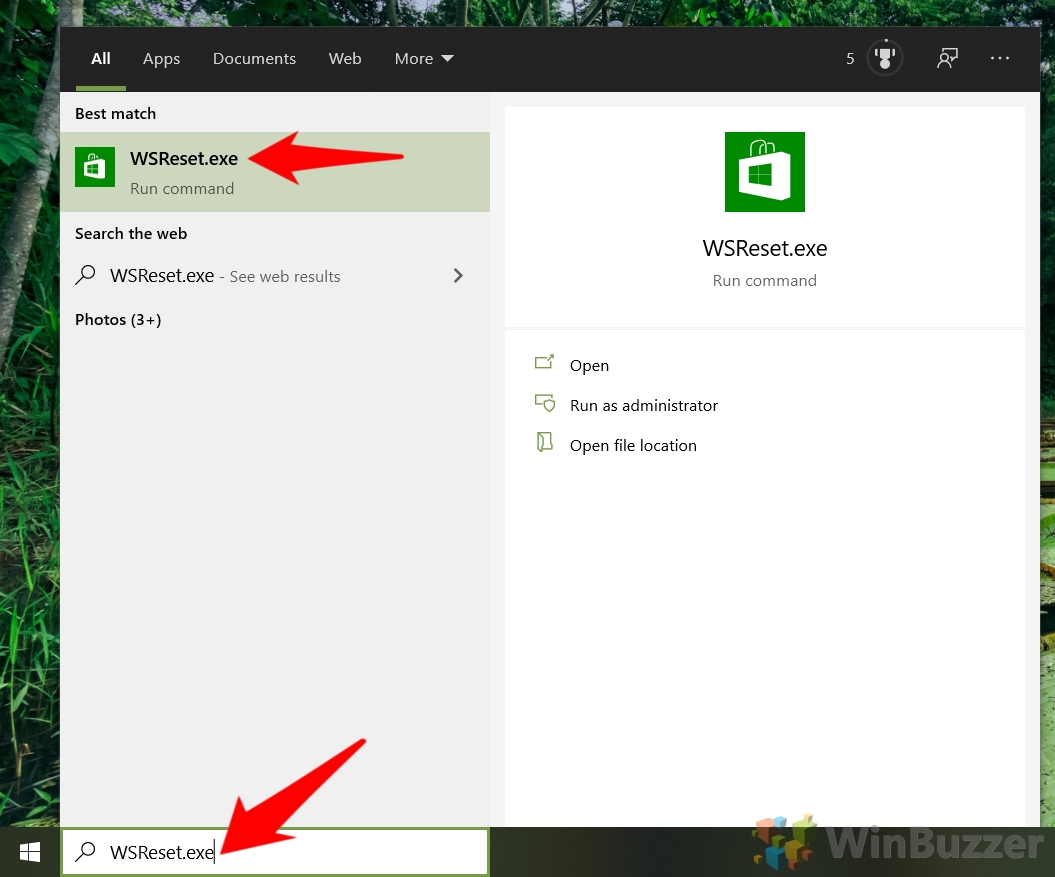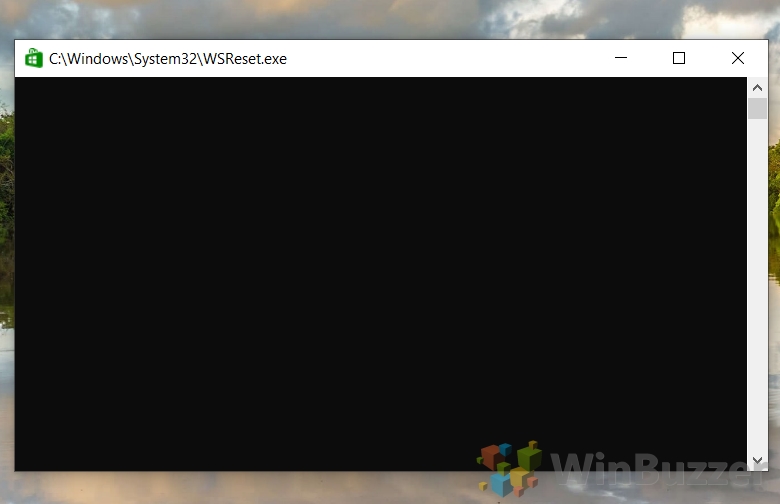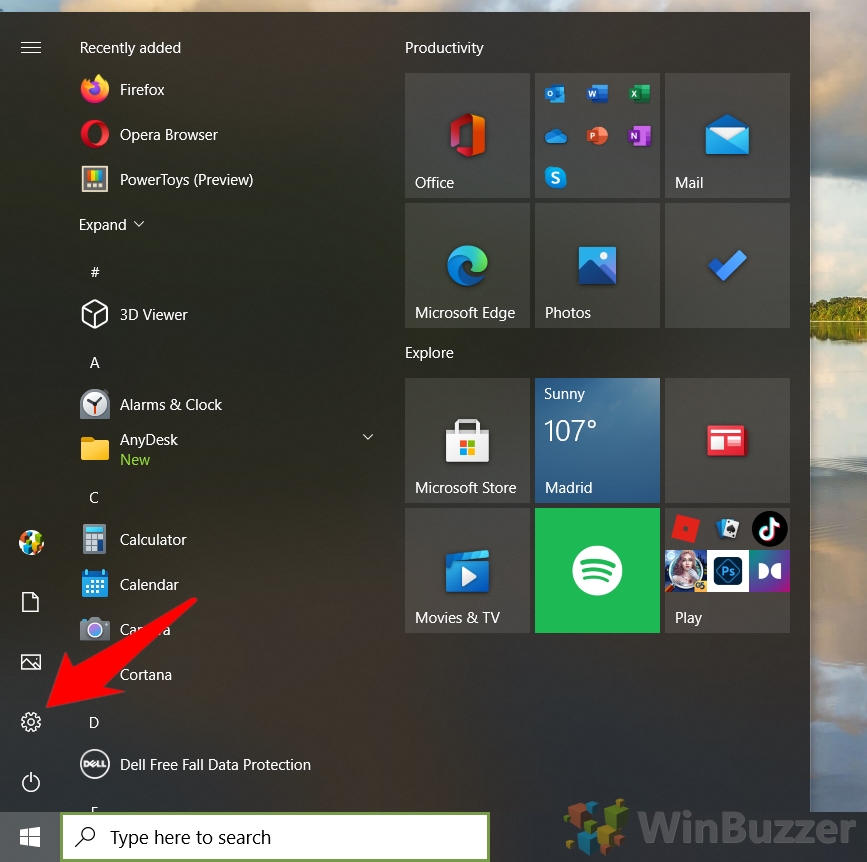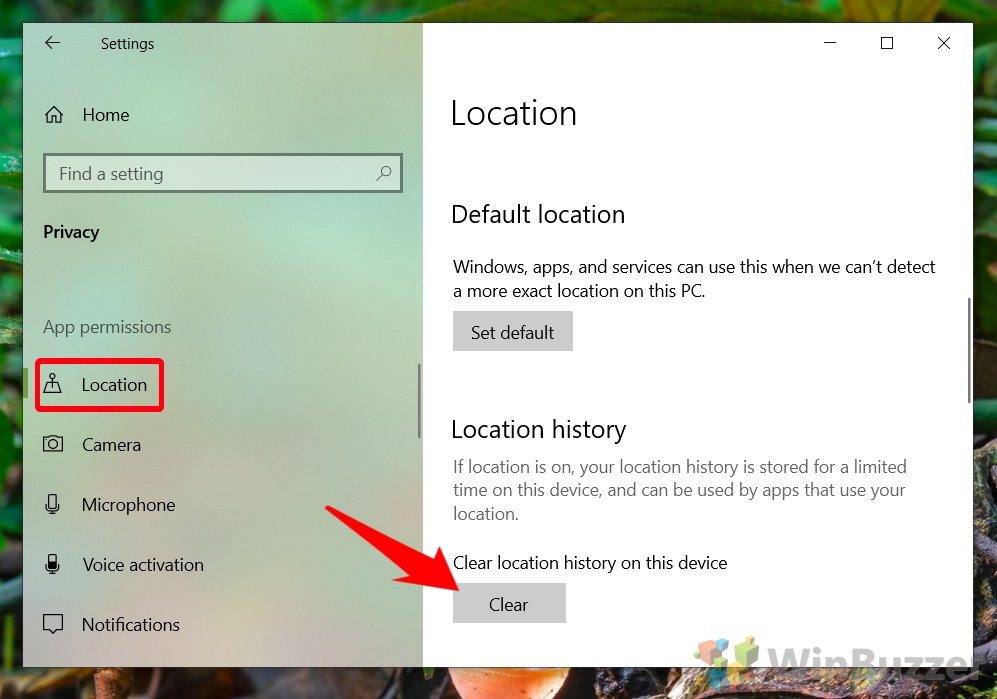1 How to Delete Temporary Files in Windows via the Disk Cleanup Tool2 How to Clear DNS Cache in Windows 103 How to Clear the Windows Store Cache in Windows 104 How to Clear the Windows Location Cache5 How to Clean up the WinSxS Folder and Disable Reserved Storage
What is the cache in Windows 10? The Windows 10 cache, or really collection of caches, are locations in which the operating system stores data so that it can access it faster in the future. For example, Windows might store file thumbnails in a cache so that it doesn’t have to generate them again every time you open File Explorer. However, while your PC caches are intended to speed things up, they can have the opposite effect if they become more bloated. They can also store corrupted or incorrect files that slow down or cause issues on your PC. As a result, it’s good practice to clear caches in Windows 10 every now and then. Here’s how to clear the computer cache in Windows 10:
How to Delete Temporary Files in Windows via the Disk Cleanup Tool
How to Clear DNS Cache in Windows 10
How to Clear the Windows Store Cache in Windows 10
How to Clear the Windows Location Cache
How to Clean up the WinSxS Folder and Disable Reserved Storage
If you need to free up even more disk space, consider following our tutorials on how cleanup the WinSxS folder and how to disable reserved storage. If more drastic measures are required, you can also use CompactOS compression to free up 2-5GB more.
ipconfig /flushDNS You’ll receive the message “Successfully flushed the DNS Resolver Cache” once the process is completed. This should only take a second or two.
If the process doesn’t complete, you may want to clear the Windows store cache using one of the methods mentioned in our dedicated tutorial.