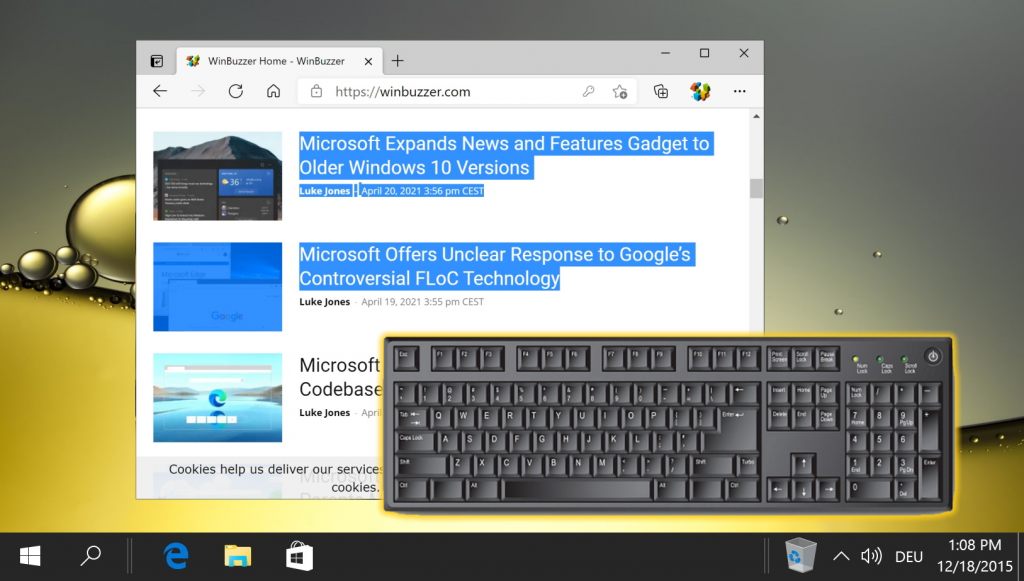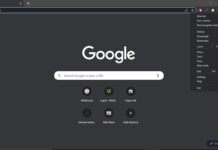1 How to Disable or JavaScript in Google Chrome2 How to Disable JavaScript in Microsoft Edge3 How to Enable or Disable JavaScript in Firefox4 How to Disable or Enable JavaScript in Opera5 How to Clear the Cookies, Cache, and Site Data for a Specific Site in Chrome, Edge & Firefox6 How to Enable Caret Browsing in Chrome, Edge, and other Chromium browsers
What is JavaScript and do I need it? JavaScript is the world’s most popular programming language, typically used to deliver animations, features, and interactivity to websites. It’s the only programming language native to your browser and plays a fundamental role in many websites. Why disable JavaScript? So, why disable JavaScript if it’s so useful in modern websites? The truth is that there’s growing concern about the types of things JavaScript is being used for. As well as search boxes, comments, and other features, it’s often utilized by sites to display advertisements, store cookies, and track you across the web. JavaScript can also pose a security risk if you visit a malicious website as has been used in the past to insert malicious code that affects your computer. Ultimately, it depends on what you value. Perhaps you already have an ad/tracker blocker and avoid malicious sites. Or maybe you’re willing to have the formatting and features of websites act a little strangely for some extra privacy. Whatever you decide, this tutorial should work for you. Here’s how to disable or enable JavaScript in Chrome, Firefox, and other major browsers:
How to Disable or JavaScript in Google Chrome
How to Disable JavaScript in Microsoft Edge
How to Enable or Disable JavaScript in Firefox
How to Disable or Enable JavaScript in Opera
How to Clear the Cookies, Cache, and Site Data for a Specific Site in Chrome, Edge & Firefox
It’s not unusual to experience issues with a website due to an issue with your browser’s cache or cookies. In fact, most support technicians will ask you to clear cookies/cache in Chrome, Firefox, or Edge as a first troubleshooting step. In our tutorial, we’re going to show you how to clear cookies for a specific site in each of the major browsers. chrome://settings/content/javascript You’ll see two options on the page:
- Sites can use Javascript 2. Don’t allow sites to use Javascript Tick the first option to enable Javascript in Chrome, and the second option to disable Javascript in Chrome. Want to do this for individual websites? Read on.
- Sites can use Javascript 2. Don’t allow sites to use Javascript Tick the first option to enable Javascript in Chrome, and the second option to disable Javascript in Chrome.
edge://settings/content/javascript You’ll see a toggle that will say either:
- Allowed (recommended) Toggle it on or off to suit your preferences.
Right-click a webpage and press “Inspect”.
How to Enable Caret Browsing in Chrome, Edge, and other Chromium browsers
You haven’t experienced true frustration until you’ve to select text with your mouse on an uneven surface or during a bumpy car ride. Thanks to modern technology, though, you don’t really have to. Caret browsing in Chrome, Edge, and other Chromium browsers helps you easily select words without using your text cursor by mouse or trackpad.