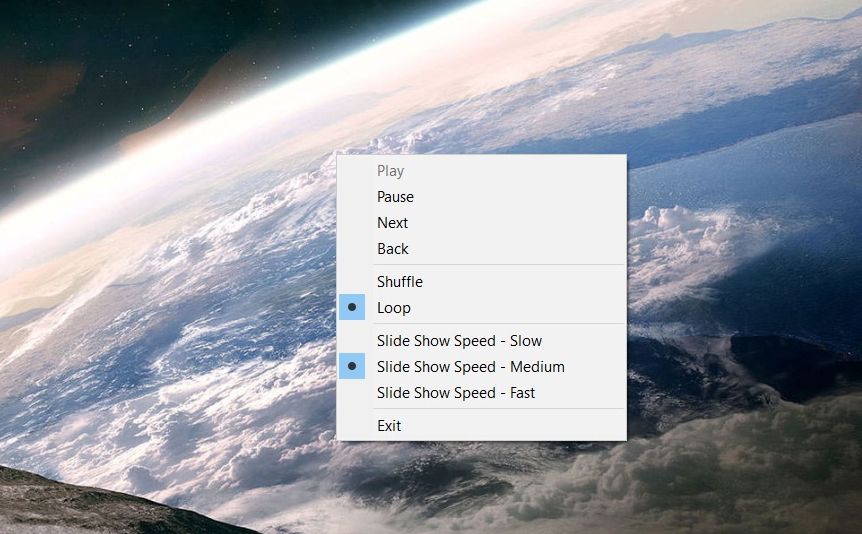1 How to Make a Slideshow Display as Your Desktop Background2 How to Make a Slideshow from Photos in File Explorer3 To Make a Slide Show in Windows 10 Photo Viewer4 How to Create a Microsoft Photos Slideshow
First, we’ll cover how you can view pictures as a slideshow on your desktop, before moving on to File Explorer, Windows Photo viewer, and Microsoft Photos. Each has its own benefit, with Photos letting you quickly browse through all your photos and File Explorer allowing additional slideshow controls. You can create a Windows 10 slideshow from any pictures, but the most important thing is that you have them in their own folder. You may want to take the time to look through and get rid of the ones that are in portrait orientation or are low resolution. Ideally, they should be a widescreen aspect ratio, too. Now that you have a folder prepared, let’s dive into how to create your Windows 10 slideshow.
How to Make a Slideshow Display as Your Desktop Background
How to Make a Slideshow from Photos in File Explorer
To Make a Slide Show in Windows 10 Photo Viewer
How to Create a Microsoft Photos Slideshow
Press “OK” to open the old personalization app.