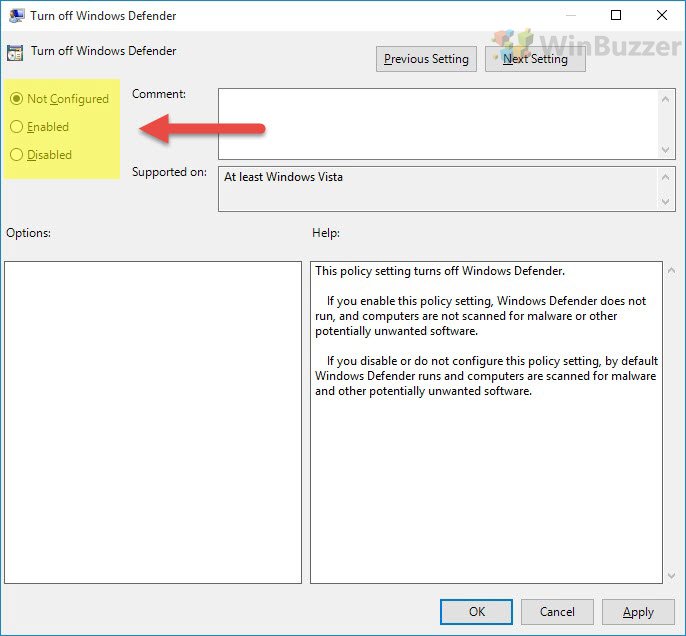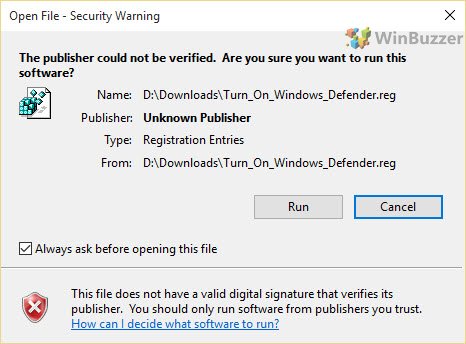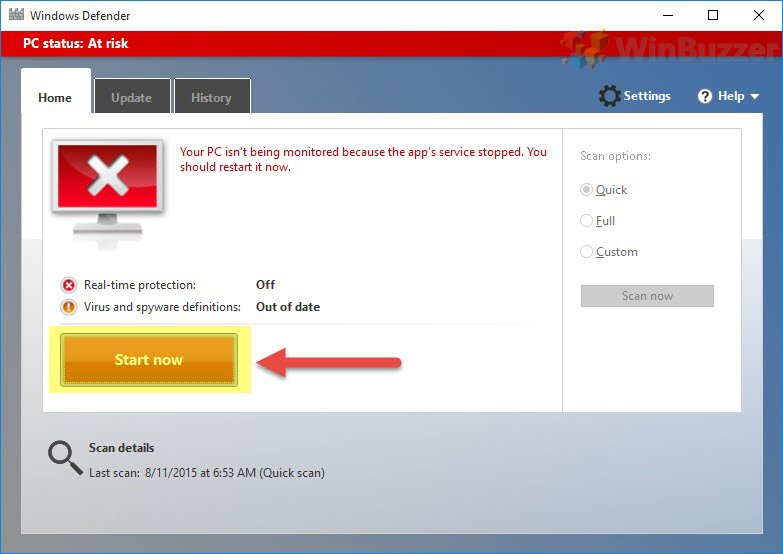1 Turn on or off Windows Defender via Group Policy2 Disable Windows Defender with a REG file
However, you should know that Windows 10 automatically turns off Windows Defender when it detects the install of another anti-virus. Still, there are some situations where this doesn’t kick in, such as when you install a relatively unknown software. In general, it’s highly recommended that you don’t run Windows 10 with no malware solution at all. Even if you’re very aware of the best practices for staying safe online, zero-day exploits can lead to an infection of your PC with no particular dangerous behavior from yourself. As a result, we’re also going to be showing you how to turn on Windows Defender in Windows 10 if it’s been disabled for whatever reason. That said, there are some genuine scenarios where you can disable Windows Defender safely:
If Windows 10 doesn’t disable Windows Defender automatically when you install a third-party solution. You’re running Windows 10 in a sandboxed environment, such as Virtual Machine. You’re running Windows 10 in a testing environment, perhaps even to examine the effects of malware.
There are numerous ways to turn off antivirus in Windows 10, and we’re going to cover two today:
Turn on or off Windows Defender via Group Policy
The group policy editor is one of the most user-friendly ways to disable Windows Defender, but it’s only accessible if you have a Windows 10 Pro or above license. If you’re running Windows 10 Home, proceed to the registry editing method.
Disable Windows Defender with a REG file
If you don’t have Windows 10 Pro, we’ve crafted a registry file that will modify a key to have the exact same effect. DWORD0 = On1 = Off