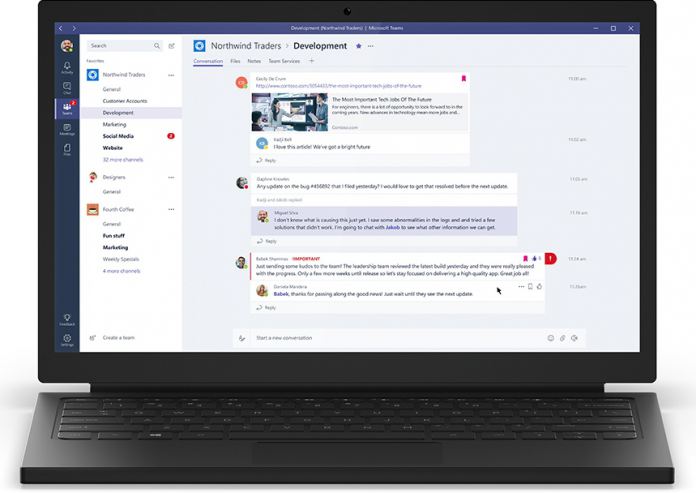Current subscribers of Office 365 Education will get Microsoft Teams as a free add-on to their existing service. The platform is available for Education, Education E3, Education E5, and Education Plus. Like the business version, Microsoft Teams for Office 365 Education is available in 181 markets and 19 languages. Microsoft’s March 21 Tech Community blog post announced the roll out today: “Starting March 20, 2017, Teams will be off by default and available to IT admins to turn on for their institutions. We recommend that IT admins enable Microsoft Teams and begin using it now within their IT organizations; and for targeted groups of faculty, staff, teachers, and higher-education students.” Across all iterations of Office 365, Teams is a cross platform solution for Windows, Mac, iOS and Android. Web users can also access it through Microsoft Edge 12+, Internet Explorer 11, Firefox, and Chrome.
Microsoft Teams
Teams was launched last year as a direct competitor to Slack. At the time of the launch, it was apparent the service put Slack under major pressure. By tapping into Office 365, Teams has millions of ready-made users. Slack responded immediately to Teams with a full-page ad in the New York times discussing its own growth. Before the global roll out, Microsoft made a significant update to Teams. The company announced the following new features:
Brand new bot gallery: We built a new bot gallery that will show you a list of all the bots that are currently available in Microsoft Teams. Alongside the Bots tab, the bot gallery is also the place to go when you want to find out which bots have already been added to one of your teams. Discover bots via search: To see a list of all available bots, just click on the search bar at the top of the app and then select “Discover bots”. Click on a bot to start a one-on-one chat or click “Add” to add it to a team. Add a bot using an @mention: To add a bot to a channel, just type ‘@’ in your compose box, then select “Add a bot”. Custom bots: Now, you can quickly and easily integrate an external service with one of your teams by adding a custom bot! Established and aspiring developers can sideload a bot or tab or even create a custom bot using a call back URL. Just head to the new Bots tab and click the links at the bottom right to get started.