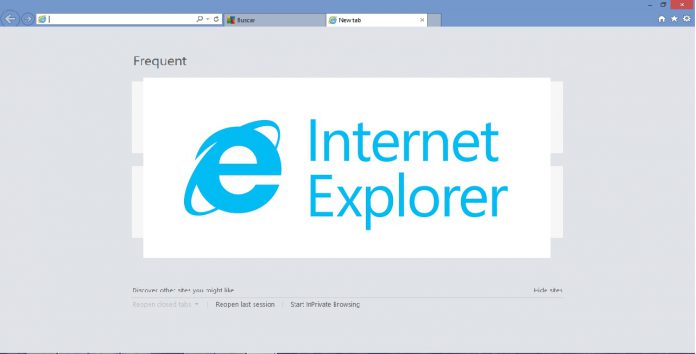The company says Microsoft 365 and other apps will stop supporting the browser from August 17, 2021. Next year, the desktop app will stop receiving support. It’s hardly a surprise that Internet Explorer is heading to the sunset. Microsoft Edge has been around since 2015 as the default browser on Windows 10. Since the initial launch, Edge has been moved to Chromium base, which is also now on all new Windows machines. “The future of Internet Explorer on Windows 10 is in Microsoft Edge,” Microsoft says. “Not only is Microsoft Edge a faster, more secure and more modern browsing experience than Internet Explorer, but it is also able to address a key concern: compatibility for older, legacy websites and applications.” Microsoft would have liked to ditch Internet Explorer years ago. However, one of the problems the company has faced is the number of organizations still tied to the older browser. Instead of waiting for enterprises to catch up, Microsoft feels it’s time to leave behind IE. “Change was necessary, but we didn’t want to leave reliable, still-functioning websites and applications behind,” the company adds.
Gone but Not Forgotten
Keeping those enterprise customers in mind, Microsoft has a plan. Because many organizations rely on IE, the company is extending support for enterprise. Specifically, IE mode will keep support until at least 2029. IE mode is a best of both world’s scenario. It is available as a special mode on Microsoft Edge. It gets the benefits (security) of the new browser, but organizations can still access legacy sites if they need to. If you want to leave behind Internet Explorer before next year’s cut off date, check out our tutorial on how to remove the legacy browser from Windows 10. With IE Mode now the answer for legacy situations, find out how to access IE mode on Microsoft Edge. Tip of the day: When using your Windows 10 laptop or convertible with a mobile hotspot you might want to limit the Internet bandwidth your PC uses. In our tutorial we are showing you how to set up a metered connection in Windows 10 and how to turn it off again, if needed.