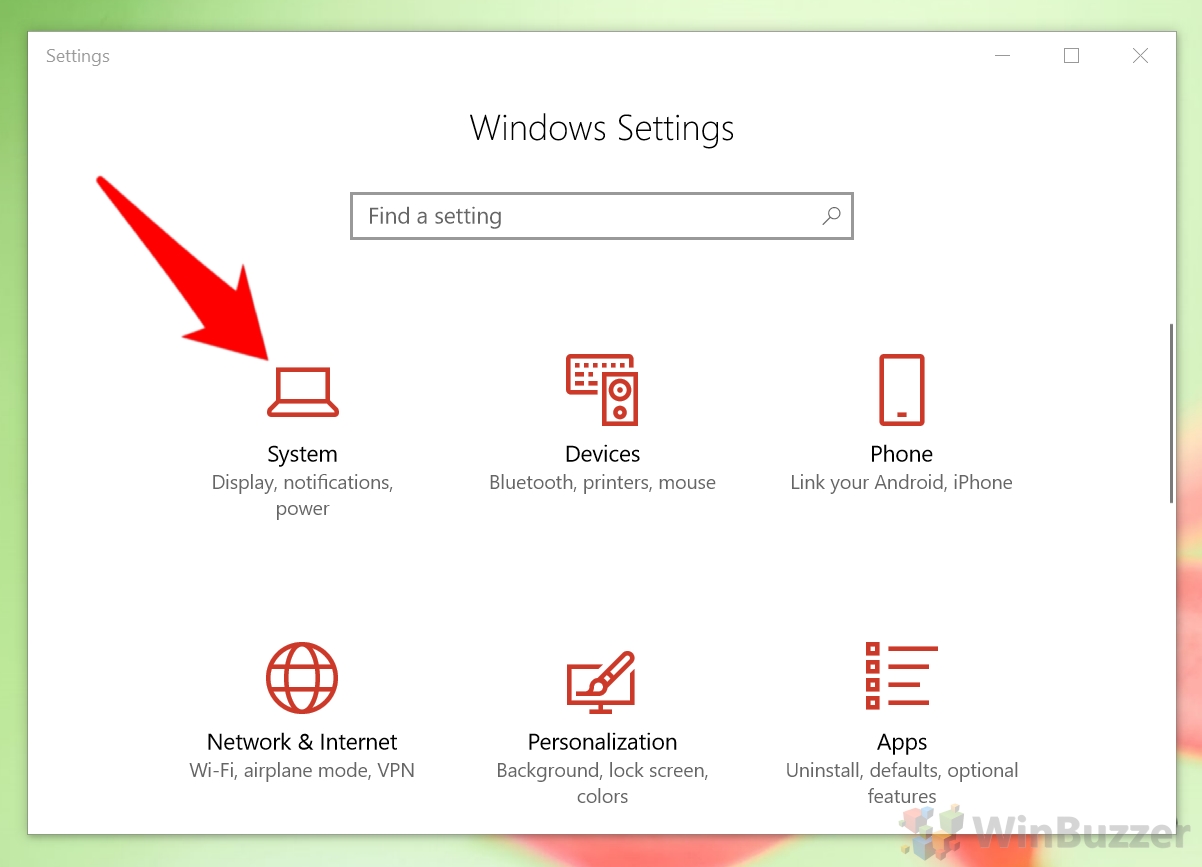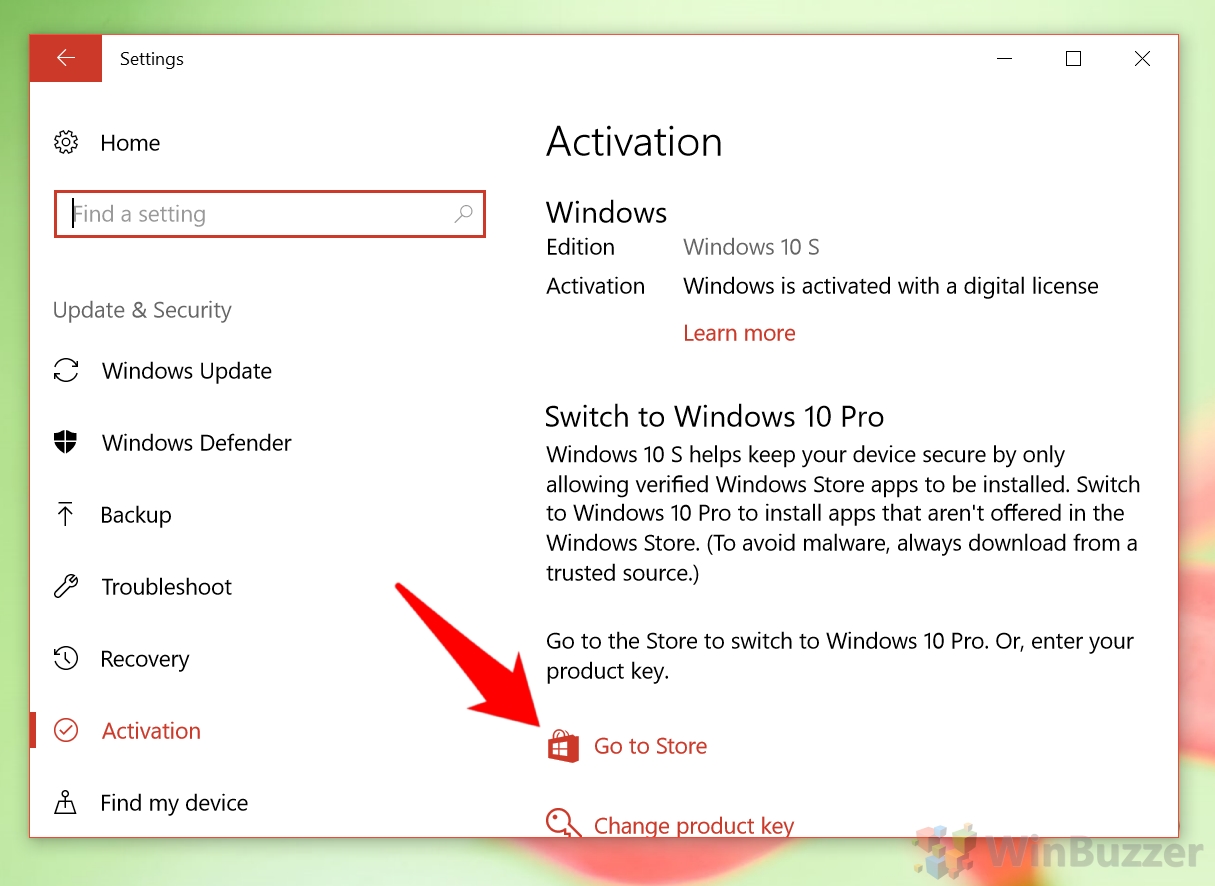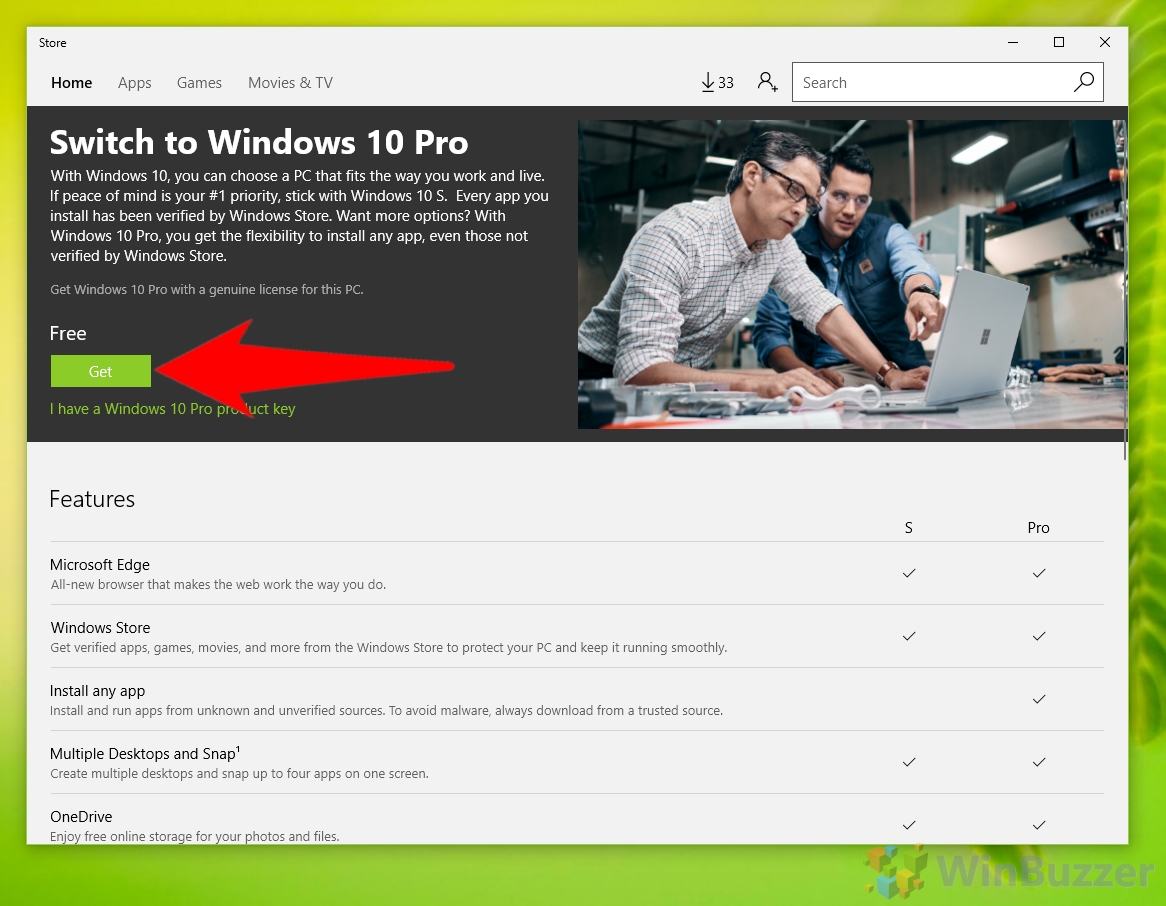Thankfully, Windows 10 S isn’t an entirely new OS. It’s essentially Microsoft’s latest operating system with some features unchecked to aid performance and security on low-end hardware. As a result, you can disable Windows 10 S mode very and move from Windows 10s to 10 Pro for free. The process to disable S mode only takes a couple of minutes. However, it’s worth noting that this is a one-way toggle – once you switch out of S mode there’s no going back without a complete factory reinstall. Windows 10 in S mode vs Windows 10 Pro To help you decide, here are some of the differences between Windows 10 S and Windows 10 Pro: Switching out of S mode gives you more control over your OS, but that comes with security and performance implications. You should only enable it if you need to perform a task or install an application that isn’t otherwise supported. Let’s get started with the tutorial:
How to Disable S Mode and Upgrade to Windows 10 Pro
Windows 10 S mode deactivation takes only a few minutes and a settings toggle and opens hundreds of possibilities.